LXI Discovery Problems
For further information on Ethernet issues, Wikipedia is a good starting point:
DHCP: http://en.wikipedia.org/wiki/Dynamic_Host_Configuration_Protocol
IP Address: http://en.wikipedia.org/wiki/IP_address
The LXI Consortium also has a Discovery Tool, created by Pickering Interfaces with the assistance of reviews from other vendors and donated to the Consortium, which requires the installation of no proprietary software that can be accessed from: http://www.lxistandard.org/Resources/Resources.aspx
A set of user guides for setting up LXI Devices and Ethernet controllers can also be found at: http://www.lxistandard.org/About/Guides-for-using-LXI.aspx
Most discovery tools will fail to find LXI Devices if there are network setting inconsistencies between the host PC and the target LXI device.
Typical Issues
On traditional bus systems like GPIB or PXI, devices are connected by a simple wired interconnection and discovery is rarely a problem; however with an Ethernet connected system there are additional factors which can cause devices that appear to be connected to have no data path between them. This can be the case even with a simple one-to-one connection between two devices, such as your PC and an LXI device.
For two LXI Devices to communicate, not only must there be a physical (or wireless) connection between them, their software stack settings must be compatible. This is achieved by making sure that there are no obstructions in the path, such as a firewall, and that their address settings are in the same range.
For example:
A common problem is where an LXI Device is connected using a crossover cable to a laptop PC and the laptop PC also has a wireless network connection. In many cases the PC picks up an IP address from the DHCP server on the wireless network but the LXI device, having no access to the DHCP server, falls back to a different technique for determining an IP address. Now the two devices will probably have IP addresses in different ranges and is is not possible to establish communication between them, so discovery fails.
Another common situation is where the LXI Device has been configured to a fixed IP address but the computer is picking up a DHCP address.
The Solution
The solution is to modify the network configuration of one or both devices to make the IP address settings compatible.
If the LXI Device IP address is known, then the solution is to configure the computer to have a valid address in the same sub-net as the LXI Device. If the LXI device IP address isn't known, it may be necessary to reset the LXI device to factory default conditions - see section below: Resetting an LXI device to factory default settings
To effect a solution, some understanding of the network will be required.
Let's consider the case of a computer and LXI Device interconnected using a cross-over network cable. Assuming that the computer does not contain a DHCP server application, the LXI Device will have resorted to an Auto-IP address in the range 169.254.0.0 to 196.254.255.255. The computer must be set in the same range in order for discovery to work. For example on a Windows based PC, open the Control Panel, select Network Connections, right click on the entry for the wired connection and select Properties. Then select the Internet Protocol entry and click on Properties.
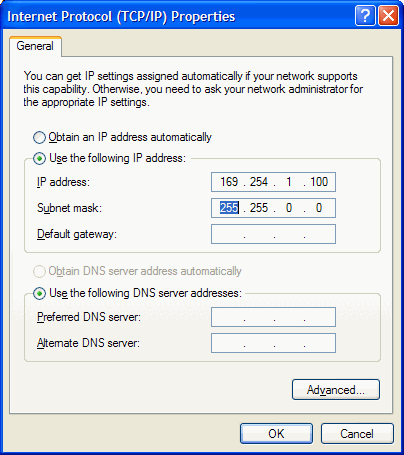
Set the PC to use a specific IP address and set that address in the Auto-IP range of the LXI device. Make sure the Subnet mask is set to 255.255.0.0.
Pickering IP Address Setting
Pickering LXI devices have 3 modes of IP address setting: DHCP, Auto-IP or fixed IP address.
The default setting of a Pickering LXI Device is to obtain its IP address from a network DHCP server. In this case the IP address will be in the range determined by that server and in most cases all network based equipment connected to that DHCP server will have addresses in the same range. If the device fails to find a DHCP server, it will drop back to obtaining its address in the 'Auto-IP' range. In Auto-IP mode, the LXI deivce will select an address, check ot see if there is not already a device at that address, and set that address if it's free. Should there already be a device at that address it will select a different address and re-try until a free address is found.
Typical DHCP addresses ranges are:
192.168.0.0 to 192.168.255.255 (Class C)
172.16.0.0 to 172.16.255.255 (Class B)
10.0.0.0 to 10.255.255.255 (Class A)
Most networks will be configured to provide addresses in one of these ranges, however, advice should be sought from your network administrator. Often sections of a network are managed by switches to divide the network into sub-nets in order to better manage network traffic. In such a system, discovery may be blocked by these switches so that even if the device have the same initial fields.
The Pickering LXI devices using Auto-IP will obtain an address in the range:
169.254.0.0 to 169.254.255.255If the device has been set
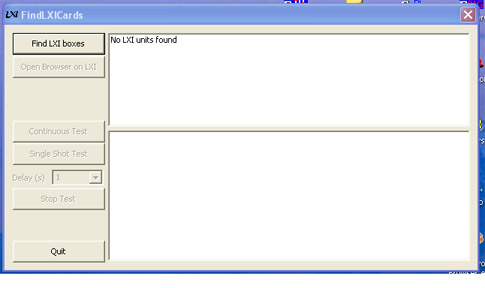
The "Find LXI Cards" software is looking for an LXI device address with a subnet address of 255.255.0.0 but is unable to access this address when the computer is connected to a typical wireless LAN where the subnet addresses are 255.255.255.0. The work-around is to temporarily disable the wireless interface allowing Find LXI Cards to discover the hardwired Ethernet connected LXI Device and then re-enable your wireless connection.
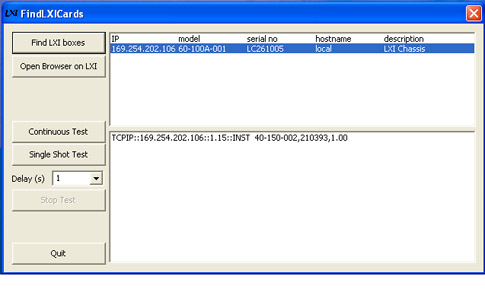
Additionally, make certain that you are logged onto the system with Administrator rights.
Resetting an LXI device to factory default settings
On the rear of the LXI Device there is a recessed button, this is the reset button. A short press on this button performs a simple reset of the device, equivalent to cycling the power. To reset a device to factory defaults, depress the button and hold depressed for 10 seconds. After release, the LXI device will restart and after a few seconds will be ready for use, wen ready the front panel LED indicator for LAN should show green.
After such a reset, the LXI device will be configured to obtain its IP address from a DHCP server.
