在Windows下安装Pickering的PXI卡及故障排除
下载了 Pickering的NI-VISA驱动后,要进行安装。安装完成后,要检查板卡安装是否有问题。检查板卡是否安装正确的一个常见方法是查看设备管理上的条目。
通常在安装Pickering驱动的时候会要求重启电脑。您必须重启电脑来完成驱动的安装,从而使得驱动能识别Pickering的卡。有时候由于各种原因,驱动会无法识别PXI卡。下面会就这些常见的问题做一些说明。
假设已经安装了Pickering Pipx40 VISA驱动,应该可以在设备管理里的NI-VISA PXI Devices条目下看到设备。但也有可能板卡在设备管理里面被显示为其他设备,不能被正确识别。
如下图所示Pickering的卡在NI-VISA PXI Devices下没有被安装。它们被显示为PCI设备而不是PXI卡。另外,有些卡出现在了Pickering Interfaces PXI3下方(当使用的是Pickering Direct I/O驱动的时候,这种情况是没问题的)。

在这个例子中,Pickering的卡没有被安装为NI-VISA PXI Devices,也没有安装为Pickering Interfaces PXI3。它们显示为PCI Device。

在这个例子中,Pickering的卡被安装为Pickering Interfaces PXI设备,而不是NI-VISA PXI Devices。

原因有可能是,您在安装一个驱动之前先安装了Pickering(Pipx40 或 Pilpxi)驱动,可能会在Windows\inf文件夹中遗留下一些.pnf、.inf或.oem文件。这些文件仍然带有以前安装的卡的信息,可能会导致跟新安装的驱动文件出现冲突。可以手动将这些文件从\\:c\windows\inf文件夹中删除。

在当有一张新的PXI卡第一次装进一台机箱或已有的一张卡换插到了别的插槽内的情况发生时,也会出现相同的问题。要避免出现这种问题,建议在安装另一个驱动版本之前先将Pickering的驱动从控制面板上完全卸载。我们建议您如果想要安装Pickering pipx40 VISA驱动,且已经安装了Pickering Pilpxi Direct I/O驱动,在您继续安装VISA驱动之前请先从控制面板上卸载Pilpxi驱动。反之亦然。
在安装了一个Pickering驱动且启动了电脑后,您会看到在任务栏会弹出一条“发现新硬件”的信息。

点击这条信息,然后会进入到设备管理或会出现下方显示的发现新硬件向导(Found New Hardware Wizard)。

在发现新硬件向导中选择“No, not this time”,然后点击“Next”。
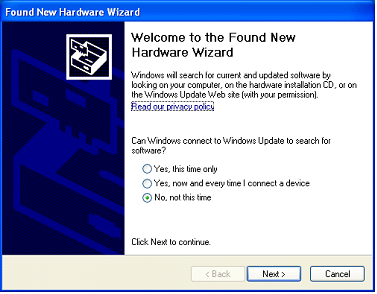
选择“Install from a list of specific location (Advanced)”这个选项,然后点击“Next”。
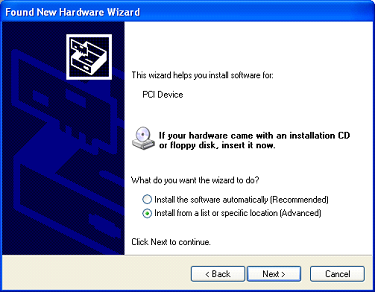
检查是否已勾选了“Show compatible hardware”并选择列表中的模块,然后点击“Next”。

选择“Don't search. I will choose the driver to install” ,然后点击 “Next” 。

系统会花费一些时间来查找针对这张卡的正确的驱动文件。

最后驱动就能够识别Pickering的卡了。
点击“Finish”,然后在出现“发现新硬件”的信息后重复上述过程。

当所有卡的安装完成后,检查是否所有卡都正确安装了。
进入控制面板然后双击“系统”。

选择硬件文件夹,然后点击设备管理器。

设备管理器会罗列出在NI-VISA PXI Devices下的卡,点击旁边的加号可以展开条目。
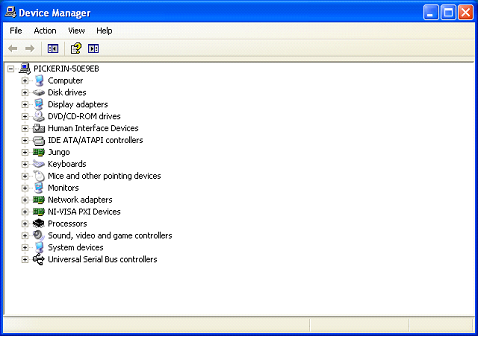
NI-VISA PXI Devices
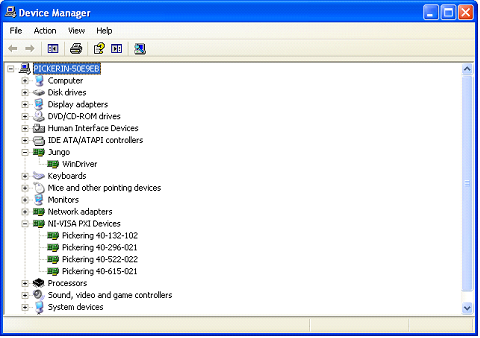
假如因为什么原因,您在任务栏处看不到信息弹出,且在设备管理下仍有卡没有安装,那么请在进行上述的步骤前先进行一些预步骤:
进入设备管理,然后展开NI-VISA PXI Devices找到未安装的卡。
下图中有一张卡显示为PCI Device。

右击这张卡,然后选择更新驱动(Update Driver)。

分别对每一张卡进行上述操作。
